Prepare used SD-card for flash
- MashTec

- Nov 29, 2023
- 2 min read
Updated: Nov 30, 2023
You may know this situation. You'd like to install an image to a SD-card but you only have used cards lying around. Installing an image to a brand new card that is partitioned and pre-formatted is easy. But installing an image to a used card, that may already have images or partitions installed, may turn out to be tricky since tools may not be able to install straight to it.
That's why i like to leave a guide here to show you how to prepare your SD-card to flash a new image to it. This will cover the required tools and a step-by-step guide trough the process. Let's start.
Required tools
My favorite free tool out there to "reset" SD-cards and leave them with a clean formatted partition is DiskGenius. As an alternative i can recommend MiniTool Partition Wizard.
You can find the free downloads here:
DiskGenius: https://www.diskgenius.com/
MiniTool Partition Wizard: https://www.minitool.com/
This guide will be based on DiskGenius.
Prepare SD-card
1. Insert the SD-card to your SD-card reader/writer on your PC
2. Start DiskGenius and find your SD-card on the left-side device tree

3. Right click on your SD-card (marked blue) and choose "Delete All Partitions"
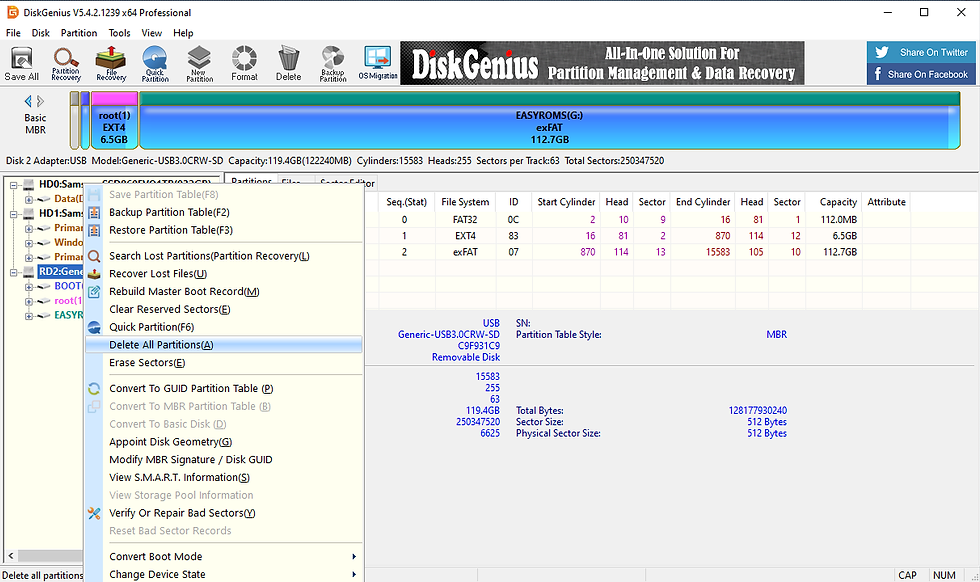
4. Confirm the next dialog to delete all partitions

5. All space on your SD-card should be free now as you can see in the top bar of the tool (red rectangle)

6. Right click on the top bar (marked with red rectangle) and choose "Create New Partition" from the menu
7. In the next dialog, create the new partition with max. size and confirm with OK. It's optional to assign a "Volume Label".

8. Back on the main screen we safe our changes (partition table) to the card by clicking on the "Safe All" button on the top left corner. Confirm the following dialogs with Yes/Ok.
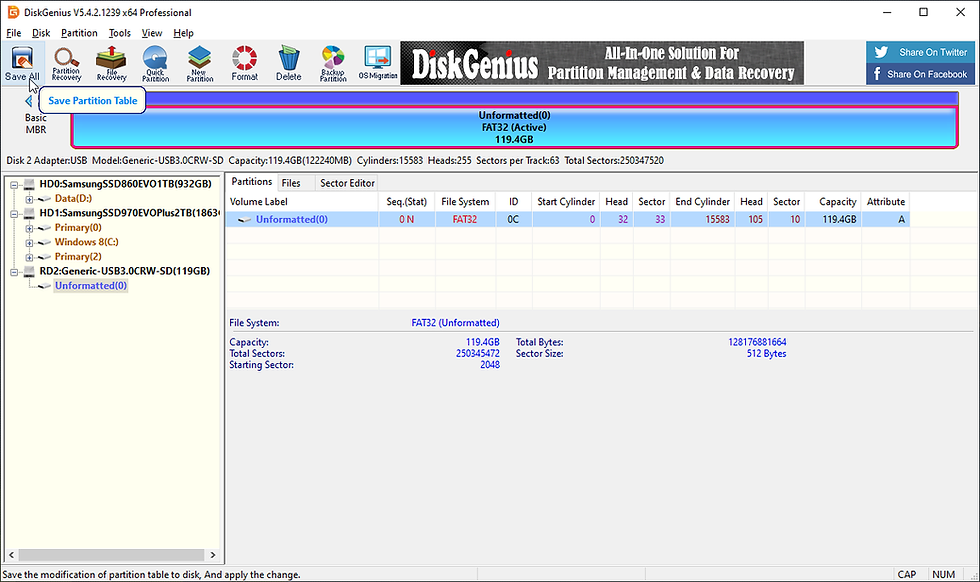
9. Now we do the final step with right-click on the newly create partition, here Unformatted(0), and choose "Assign New Drive Letter" Note: This step is important for your system to detect the card correctly. If you leave this step out , your SD-card may not been shown in your file-explorer.
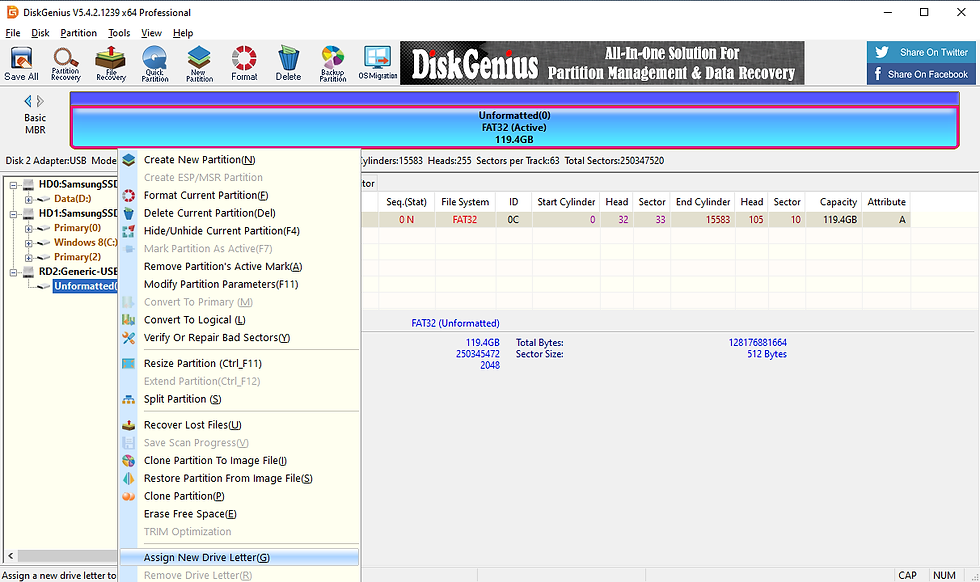
10. Assign your SD-card a new drive letter by choosing a free one from the list

Your SD-card should now be detected by your system and is ready to be used!






Comments